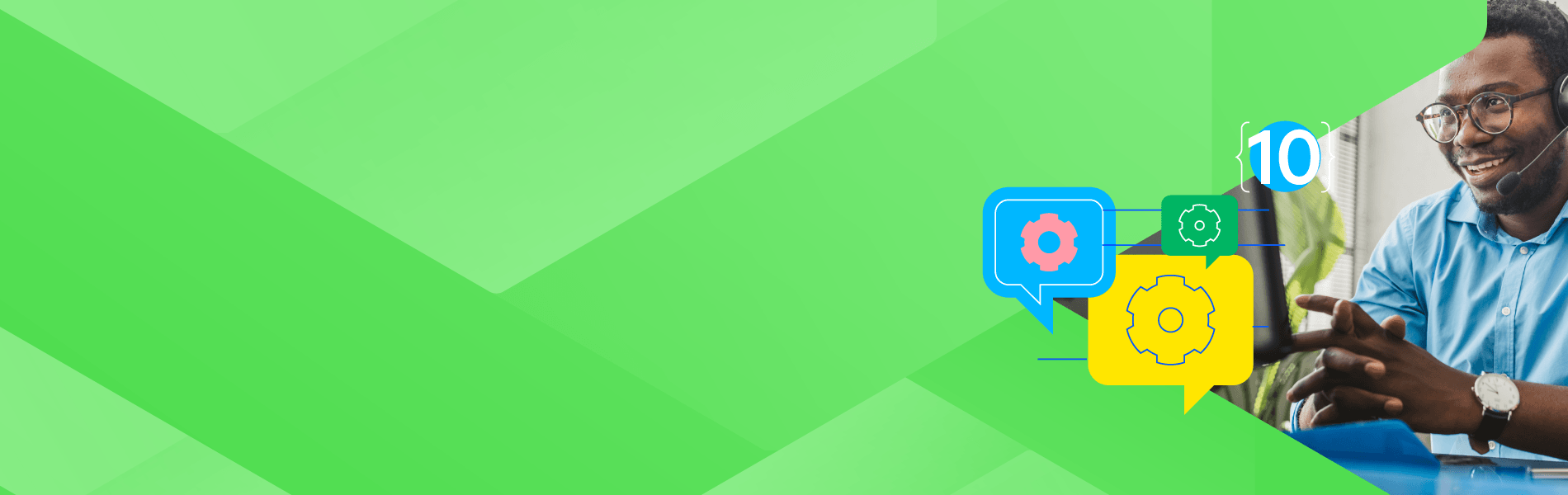Network monitoring is perhaps the most indispensable tool in a network professional’s toolbox because it offers a deep understanding of IT infrastructure.
Many IT pros use network monitoring daily the same way a teenager stares for hours at TikTok. Progress WhatsUp Gold has been making IT lives easier since its beta release in 1996. Here are the ten most popular how-to videos to help you make the most out of WhatsUp Gold.
In fact, we are having a webinar to dive into getting all you can out of WhatsUp Gold.
Exclusive Webinar: Top WhatsUp Gold Support Issues – Resolved!
On Wednesday, April 10 at 11 a.m. ET, Progress will host our Ask Me Anything: Solving the Top 10 WhatsUp Gold Support Issues webinar.
WhatsUp Gold offers many helpful resources, including the knowledge base, online documentation, YouTube channel, and community forums. But sometimes IT needs a more direct helping hand, which technical support offers.
This "Ask Me Anything" webinar shows how to address these issues – without having to log a ticket!
View this webinar and discover:
- Which are the most common – and solvable – tech support issues?
- The tools available to you to help resolve them.
- Pro tips and tricks you can use in WhatsUp Gold.
- Learn how to reduce the time and effort you spend troubleshooting your network monitoring solution.
1. Virtual Monitoring
With Virtual Monitoring, IT users can discover, monitor, and report on the performance of Hyper-V and VMware environments. This monitoring begins by discovering the complete virtual environment, including vCenter and Hyper-V, two of the most popular virtual platforms.
You can learn how to do it with our Virtual Monitoring quick tip video.
2. How to Discover SNMP Devices
SNMP (Simple Network Management Protocol) is a leading technology for network management. In fact, most network devices are SNMP-enabled. With SNMP discovery and monitoring, organizations can accurately understand every SNMP-enabled device on the network.
WhatsUp Gold intelligently scans networks with SNMP. It reads SNMP information on a default router to identify devices on your network and identifies and maps subnets within your network. SNMP discovery can help map a hierarchical network, giving you a clear view of your topology.
You can perfect SNMP discovery with our SNMP Discovery video.
3. Sharing Device Roles
Device roles are key to intelligent network monitoring and discovery. “Every device on your network also has a role, and many can even fit multiple roles. But, just as a business can’t operate without well-defined roles for its employees, a network can’t be managed and monitored without having well-defined roles for devices,” the Why Device Roles are Key for Efficient Network Monitoring blog explained. “Think of device roles as a template for how your network monitoring tool interacts with a device, i.e. the configurations and monitors that it applies to the device.”
WhatsUp Gold uses device roles to decide the best role for each device discovered.
Device roles do two main things:
- They specify the criteria that a device must match to be identified as the device role or sub-role.
- They specify the monitoring configuration applied to the device when it is added to WhatsUp Gold.
IT should configure device roles before performing discovery, as device roles shorten the time it takes to discover devices. You should also have them automatically configured once you start monitoring them.
WhatsUp Gold includes profiles for classifying and monitoring many common types of devices from myriad manufacturers. These profiles are known as roles and sub roles. However, you may occasionally want to monitor a device that is new to the market or otherwise not built into WhatsUp Gold. For these scenarios, you can extend WhatsUp Gold and create a custom role or sub-role with rules that support any device in your environment.
Master device roles with our Sharing Device Roles in WhatsUp Gold video.
4. Redfish-Based Hardware Monitoring
Redfish, created and maintained by the Distributed Management Task Force (DTMF), is an application programming interface (API) and network standard that helps monitor and manage network and data center devices such as servers, storage components and other network pieces across on-premises, cloud and hybrid infrastructure.
The WhatsUp Gold Hardware Status Monitoring system can notify IT of availability issues with your hardware, and does so out of the box. You can monitor the health of disk drives, raid volumes, fans, power supplies, temperature sensors, and more for any vendor that supports the DMTF Redfish Standard. This includes systems from Dell, HP, Cisco, Lenovo, Fujitsu, IBM and more.
Learn the tricks of the Redfish trade with our Configuring Redfish-Based Hardware Monitoring in WhatsUp Gold video.
5. Custom Maps
WhatsUp Gold has several Network Mapping templates that work straight out of the box. But savvy network pros generally want more, which is where custom maps come in.
WhatsUp Gold can map your network in several different ways, including an automatic “discover and map” capability that can scan files and the Windows network. You can also create a network map by scanning for SNMP information, scanning a range of IP addresses, loading a host file, scanning a Windows network, or drawing it.
The WhatsUp Gold scan methods include:
- Poll devices on the network to which your computer is connected.
- Identify any TCP/IP, NetBIOS, or IPX devices, and
- Create a network map with an icon for each device (workstations, servers, hosts, bridges, routers, LAN boxes, hubs, printers). Each device is associated with a specific address.
Get the custom maps skinny by watching the WhatsUp Gold Custom Maps video.
6. Application Monitoring
The WhatsUp Gold Application Monitoring module can easily track the status of applications running on your network devices.
Choosing which applications to monitor is easy with the Discover Applications function, which will scan your network for running applications, using the selected profiles to choose which applications to monitor, and how you should be alerted when the health of the application is degraded or even down.
After you start monitoring applications, you can get quick visibility into their health by reviewing the Application Monitoring Dashboard available from the Analyze menu. You can analyze application performance problems over time or even diagnose chronic problems for a specific application with Component Summary Reports.
Keep a handle on your software performance by watching the Application Monitoring in WhatsUp Gold video.
7. Log Analysis
The Log Analyzer lets IT parse log files for quicker diagnosis of polling related problems. WhatsUp Gold writes many log files as part of its standard. Processing log files is an invaluable resource when troubleshooting an issue, but the raw data contained in logs can be difficult to analyze and interpret. The Log Analyzer tool helps IT identify any exceptions contained in their log files.
Get all the details in the Log Analyzer video.
8. Configuring Dashboards and Reports
Watch this video to see how to configure a dashboard in WhatsUp Gold, and interact with reports. A dashboard works like a single pane of glass to display multiple reports on one page. WhatsUp Gold provides a wide variety of dashboards and individual reports that are dedicated to specific network management and monitoring purposes.
These dashboards and reports are grouped by feature area under the Analyze navigation menu. Configuring a dashboard view is an easy process. The dashboard level controls allow you to add, delete, and rename views. They also allow you to change the number of columns for each view.
Learn more with our Configuring Dashboards and Reports video.
9. Device Groups
WhatsUp Gold allows IT to divide up and categorize devices into manageable and meaningful groups, rather than having one long list of devices. These can be static or dynamic groups that can be customized to specific individual needs.
WhatsUp Gold has three different types of groups:
- Static groups, where users can manually add devices on demand.
- Layer two dynamic groups where devices are dynamically added based on different layer two information.
- WG Dynamic groups where devices are dynamically added based on user specified information or with SQL queries.
Static groups can be created from the monitored network by selecting the dropdown on the group tab or by right clicking an existing group and selecting Create group. You can then give the new group a name. You can also add a new group from the Discovered Network while adding new devices into the Monitored Network.
Learn what you need to know with the Device Groups video.
10. Configuration Management by Device Role
Configuration Management is a powerful tool that allows users to automate the configuration and change management of the devices on their network, and does so by means of tasks. Tasks can back up configurations, update firmware, change SNMP strings, or make other changes to devices.
After you create tasks in the Configuration Management Task Library, you can manually assign them to each device, but this process can be time consuming. However, you can also use role and sub role templates to automatically add tasks to devices based on their role, such as a router, firewall, or switch. This automation can save your team valuable time by bulk assigning backups and other tasks to the new devices added to your network, as well as reducing human error.
Get the full story by watching the Configuration Management by Device Role in WhatsUp Gold video.
If you prefer to learn by watching, tune into our webinar Ask Me Anything: Solving the Top 10 WhatsUp Gold Support Issues to get the most out of WhatsUp Gold.