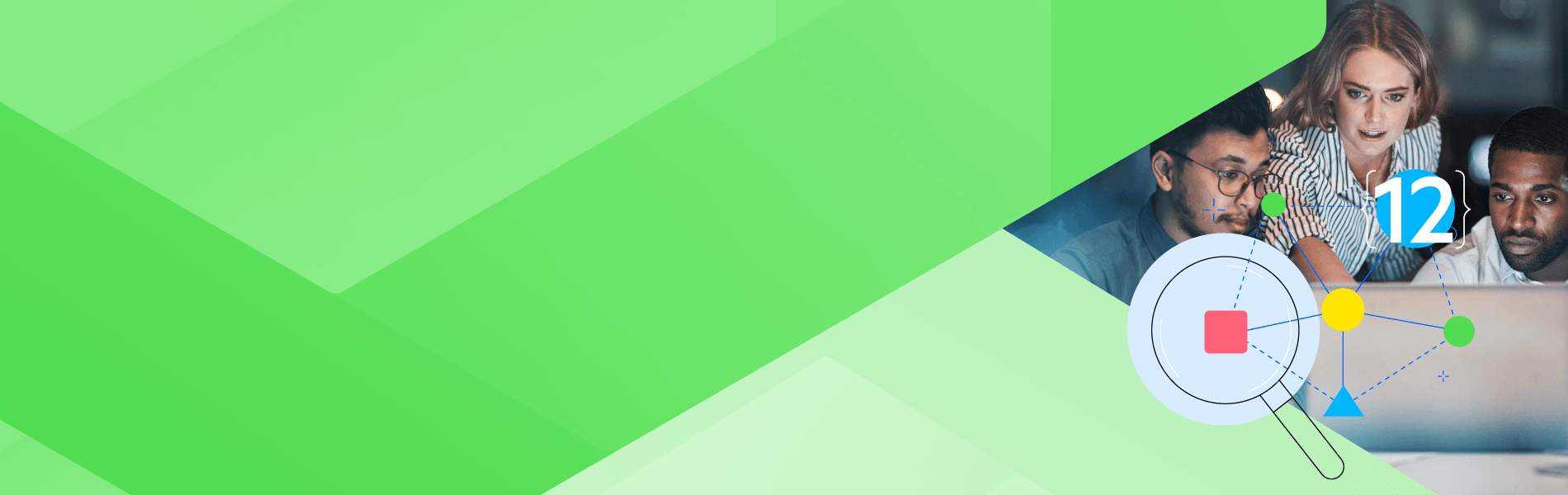Virtualization is everywhere. We think of virtualization as beginning with PC-based servers then moving onto Linux boxes. But the origins are very different, going all the way back to 1968, when IBM invented virtualization with the release of the IBM System/360 Model 67 mainframe.
We all know where it has gone since. PCs, storage and even networks are virtualized. Nowadays, enterprises and SMBs have a wealth of virtual devices and services they must manage and secure, with servers still leading the way.
Virtual assets are hard to monitor and can be difficult to troubleshoot unless you have a network monitoring solution that is keen on your virtual servers and other virtualized devices.
1. Why You Should Monitor Virtual Servers
Without a proper solution, monitoring virtual servers is far from easy which is why so few are properly watched. This means that issues are not always quickly spotted (or resolved), and virtual servers are not optimized for performance or sized properly.
Virtualized environments are riskier than physical environments, and consolidating multiple applications or servers onto a virtual server on a single physical server creates a single point of failure. “All of the applications that are on a virtualized server will be affected if the virtualized server crashes or its network connection slows down or crashes,” argued the Best Practices for Virtual Server Monitoring blog.
2. The Right Tool Makes All the Difference
While there are dedicated virtual server monitoring tools, these are designed only for that purpose, which means IT has one more console to look at. A much better approach is a network monitoring solution that handles not just pure network infrastructure and devices but also virtual assets and applications. This gives IT one screen to monitor and troubleshoot all network-related assets, including virtual assets.
3. VMware and Hyper-V: The Big Dogs in Virtual Infrastructures
When it comes to server virtualization, VMware is considered by many to be the pioneer and Microsoft Hyper-V generally rules the roost. Many shops have mixed environments. They may have begun with VMware, but once Hyper-V came along, they added virtual servers based on Microsoft technology to run alongside VMware. Servers using both hypervisors should be discovered, mapped, monitored and reported on, and of course, have alerts that signal to IT when there are problems. Virtual hosts, guests, clusters and your entire underlying network should all be automatically observed and reported on. IT pros can decide what they think proper operation is and set thresholds such as how many resources hosts and guests consume.
At the same time, your network monitoring solution should watch the physical host itself, tracking the actual physical server for its performance and operation. In this regard, your network monitoring solution examines the physical and virtual aspects of the server.
4. Map Your Virtual Environment
We already mentioned that virtual assets need to be discovered. That is step one. That same network monitoring solution should then automatically create dynamic maps of the Hyper-V and VMware infrastructure. These maps show all the hosts and guests, the host/guest relationships, clusters and real-time status for all virtual server assets. The map lets IT visualize the virtual infrastructure, and if they want a closer look at a particular virtual resource, they simply click on that resource and drill down to view performance, availability and other data.
5. Monitor Virtual Performance
To many, performance is what really matters. End users, especially those all-important top executives, care about how their applications operate. Since many applications are hosted on virtual machines, they care about how the virtual machines themselves operate.
To ensure that performance is up to snuff, and boost performance, IT must monitor the performance and resource consumption of hosts and guests. This includes looking at CPU, disk, memory and interface utilization, not to mention the performance and availability of servers. At the same time, IT should be able to track live migrations to ensure they are going smoothly. With discovery and mapping, IT can easily keep an up-to-date list of all hosts and their attributes.
6. Get Meaningful Proactive Alerts on Virtual Infrastructure
IT doesn’t have time to stare at a virtual asset monitoring screen all day. Instead, they rely on alerts. Progress WhatsUp Gold wireless monitoring can alert on:
- VM CPU
- Memory
- Disk
- Interface utilization
- Virtual machine status, and
- Security related events
These threshold-based alerts can be sent via email, SMS, Teams, Slack or a number of other ways as part of the overall network monitoring alert center.
7. Virtual Traffic Reports
IT should monitor virtual and non-virtual traffic the same way. IT sometimes thinks virtual hosts are safer than physical hosts and pay less attention to virtual resources. “Keeping track of both external and internal traffic to your virtual machines can help you determine which machines require additional resources and which ones would be more effective as stand-alone,” the WhatsUp Gold Best Practices for Virtual Server Monitoring blog advises.
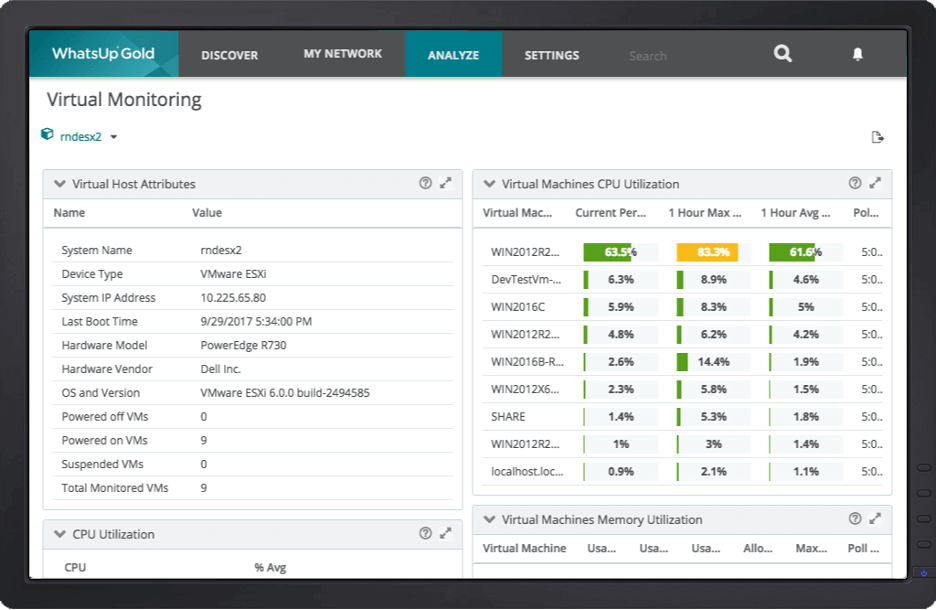
WhatsUp Gold Virtual Monitoring Console
8. Detailed Reports Keep IT Fully Apprised
Real-time data on virtual assets is critical for a quick check-up or to hunt down a problem, but it is only a snapshot. Reports on how things have been going, providing details on all virtual aspects, including all hosts on the network, along with their VM attributes such as API versions, VIM, CPU cores and which virtual machines are powered on and off, or suspended.
WhatsUp Gold users appreciate the centralized view of virtual and physical assets, as the quote indicates.
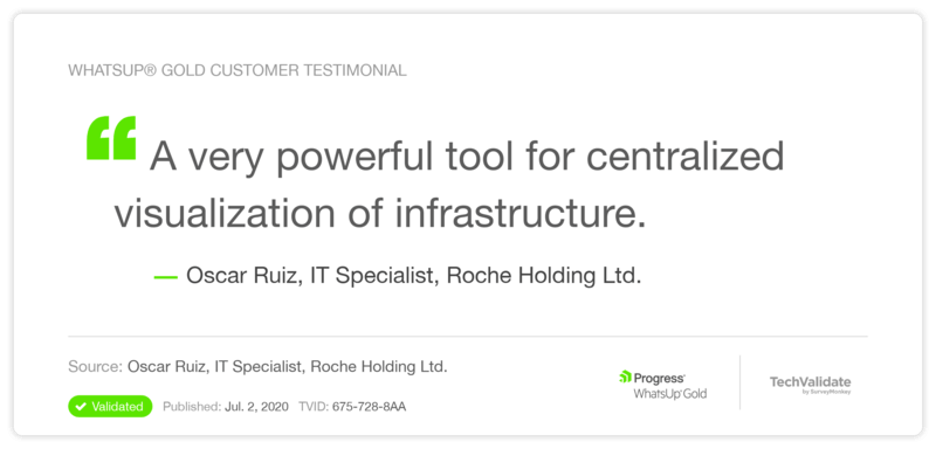
9. Baselines and Thresholds for Virtual Assets
Thresholds are based largely on baselines which help all aspects of the virtual environment work as intended. “Having a performance baseline with the right set of metrics will not only help you understand resource utilization, but it also means that you will have something to compare when complications arise,” argued the WhatsUp Gold Best Practices for Virtual Server Monitoring blog.
10 . Save Time and Perfect Processes by Automating Common Virtual Machine Tasks
Manually repeating tasks wastes time and introduces unneeded errors. Automation saves IT time, allowing a focus on critical IT. Automation can handle rebooting, resetting or putting VMs on standby.
11. Smartly Allocate Physical Resources to Support Virtual
A virtual server is only as good as the box that supports it. Physical host servers need enough resources to accommodate guest virtual server configuration upgrades. The hosts need plenty of storage, CPU and memory so virtual machines run services and handle new loads as they are added.
12. Kill Off Zombie VMs
The ease with which IT and even end users can spin up virtual machines causes what is known as VM sprawl. With so many virtual machines, not all are tended to. Those that are no longer in use but still exist are called zombie VMs. VM sprawl harms the performance of virtual devices by hogging resources. IT should keep an eye on data center infrastructure maps to spot zombie virtual machines and kill them off when found.
WhatsUp Gold: Virtual Monitoring Just Part of An Overall Network Solution
WhatsUp Gold has a virtualization monitoring add-on that leverages the tracking, dashboards, reporting, alerts and automation that comprise the core of the Progress network monitoring solution.
With the add-on, IT gains instant and deep visibility into the virtual environment. Moreover, since virtual monitoring is part of a complete network solution, your network team understands the virtual environment in the context of the overall infrastructure. This is far better than the siloed view you get from dedicated virtual network monitoring tools.
Learn more on the WhatsUp Gold Virtualization Monitoring web page.